My initial response when reading through the Windows Package Manager Preview announcement from the Build event was “ugh, another package manager” (on top of OneGet, NuGet, Chocolately, etc.). But it is immediately useful, mainly because of the apps that are available. The easiest way to install it is manually using the .appxbundle from https://github.com/microsoft/winget-cli/releases (download it, open it/double-click it to install). (The announcement mentioned that the App Installer store app would install this on Insider devices, but it wasn’t there on mine, so I manually installed it from the previous link.)
Interestingly, once you install this you’ll see that it is a command-line utility, winget.exe. While I’ve grown accustomed to using PowerShell for everything, I suppose it makes sense since you can use winget.exe to install the latest PowerShell releases.
The easiest way to get started is to type “winget search” to see the full list of what is available to install:
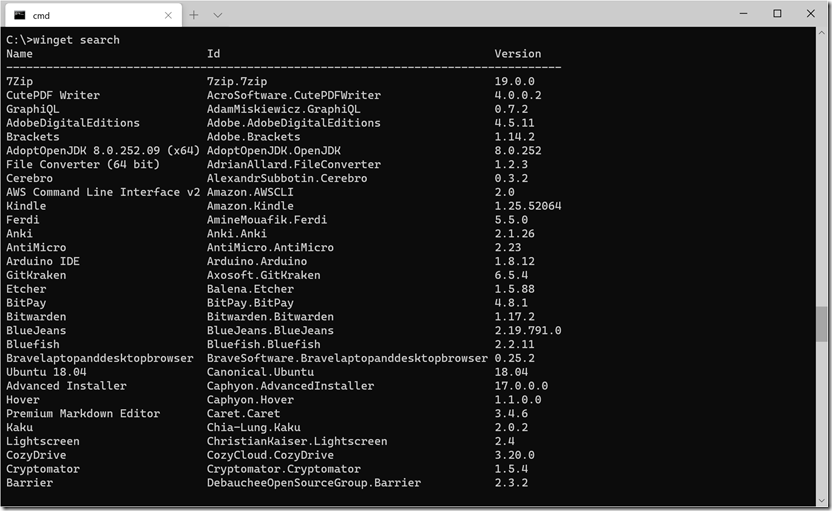
Or maybe you want to find all the items that reference “Microsoft”:

If you find something you want to install, it’s trivial to do:

Other items I would suggest installing:
- Windows Terminal (what I’m using in the screenshots above)
- PowerShell (this would be PowerShell 7.0.1)
- Visual Studio Code (the best editor to use for editing PowerShell or other scripts, code, text)
- GitHub Desktop (if you want to participate in any open source projects, e.g. the samples I published in the last few days for Autopilot)
- Wireshark (a great network monitoring/tracing tool)
Categories: Windows 10

Thank you very much. Just noticed that Kindle app is listed there, I though Amazon didn’t support Kindle app on Win10 anymore. How comes? 🙂
Cheers,
Rustam.
LikeLike