One of the challenges with cloud-based content delivery (e.g. Intune deploying apps, Windows Update delivering updates, Microsoft Store updating apps): You really don’t want each client downloading the content from the cloud, because internet bandwidth is not unlimited, and download speeds can vary. If we all had internet connections like the Microsoft office in Redmond (with 500Mbps download speeds, limited primary by my computer’s connection to the wall), we’d be all set.
So we need some way of sharing content: Download once, share with others. That solution is Delivery Optimization. It provides support for peer-to-peer sharing (which may require some configuration for your environment, see the Delivery Optimization docs), as well as a “persistent cache” mechanism through the Delivery Optimization In-Network Cache (described in the ConfigMgr docs, although the name will be changing to something new – stay tuned to the Ignite discussions around that).
But there were some content types that didn’t yet support Delivery Optimization. One of those, Office 365 ProPlus, has now announced the availability of Delivery Optimization support in preview. You can read more about it in the office documentation:
- Announcement: What’s new in Office deployment for IT Pros
- Documentation: (PREVIEW) Delivery Optimization and Office 365 ProPlus
To use this preview support, you will need to manually add a registry key to the OS before installing Office 365 ProPlus. In the Autopilot case, that means pressing Shift-F10 to open a command prompt on the first OOBE screen and running a command to add the value (since there’s no way to guarantee anything else will run before the Office install is initiated):
reg add HKLM\SOFTWARE\Policies\Microsoft\office\16.0\common\officeupdate /v SetDOAsPrimary /t REG_DWORD /d 1
Then you can deploy as normal. I tried this out with Windows Autopilot, using a ConfigMgr-installed DOINC instance for persistent caching of content. As suggested in the Office documentation, I configured Delivery Optimization to cache smaller files (1MB and above):
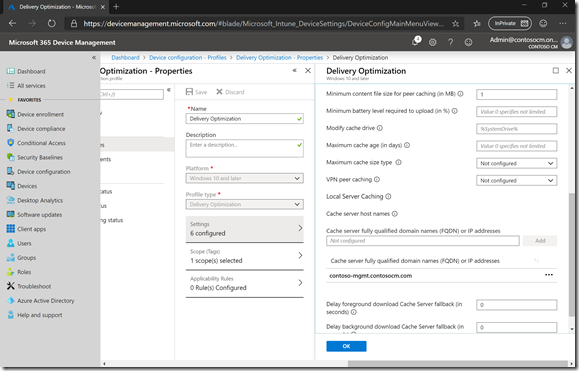
And as expected, I can see Delivery Optimization has cached over 1GB of Office install files:

But if I look at the Delivery Optimization status in Settings, it says all the bits came from Microsoft:
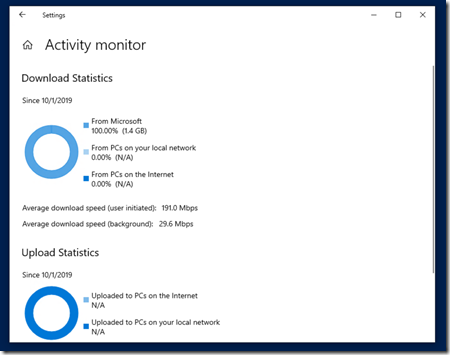
At least when you look at the Delivery Optimization logs using Get-DeliveryOptimizationStatus, you can see that the cache server was indeed used for the Office content:

So I’ll assume that’s just a client-side cosmetic issue.
Try it out yourself and see how it goes.
Categories: Office 365 ProPlus, Windows Autopilot

1 reply »