It seems like every time Microsoft adds something that shows up the first time you sign into Windows on a newly-deployed clean OS, you then have to search around for “how do I turn that off.” The new Edge (Chromium-based) is no different (now that it’s preinstalled in the latest Windows 10 release). The first-run experience there really isn’t necessary:
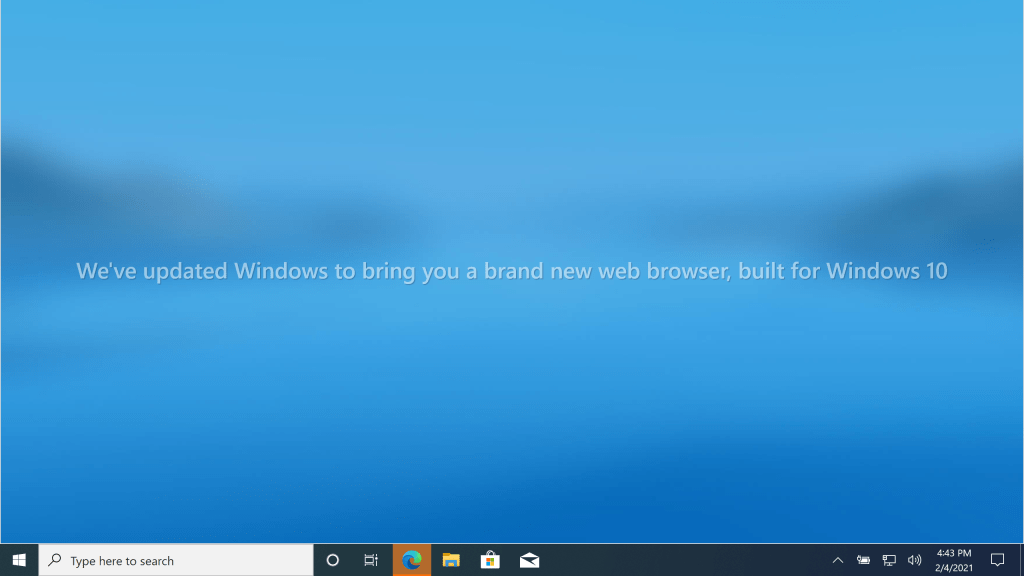




But it’s easy enough to turn off through various mechanisms. My preference is to do it from the initial boot by including the setting in the unattend.xml:

As you can see, that adds to the list of other things that I routinely turn off. (You’ll see most of those in the unattend.xml templates that ship with MDT, at least through the first four.)
You can also do it via Group Policy using the HideFirstRunExperience policy (which didn’t exist in early Edge releases, but it’s certainly there now). That gets mapped to “Hide the First-run experience and splash screen” in the Group Policy Editor:

Now, there is something that you need to do to get the new Edge policies to show up at all: You need to download the ADMX files, because they don’t exist in Windows 10, even in the latest Insider Preview build (e.g. the 21301 build that you see above). Follow the documentation on how to download the files and add them to your central group policy store, or at least to a machine’s C:\Windows\PolicyDefinitions folder.
Native MDM CSP settings don’t exist for the new Edge, so you’ll need to use ADMX-backed settings for that.
Categories: Windows 10

Thanks Michael !
On the Admx part, especially if you’re concerned about downloading those and more specifically, keeping those updated, check out a script I wrote for that:
https://github.com/msfreaks/EvergreenAdmx
Cheers,
Arjan
LikeLike
I was following this post to get this deployed to new autopilot machines and was googling around to figure out how to ingest the Edge ADMX in an OMA-URI. I found this MS link for using administrative templates:
https://docs.microsoft.com/en-us/mem/intune/configuration/administrative-templates-configure-edge
(link was posted a few days before your blog post, so they must have released this one as you were working on this post)
I rolled up a configuration policy and set “Hide First-run Experience and splash screen” to enabled. This is found under the Computer Configuration – Microsoft Edge settings area (search for ‘hide’ and it will show).
I deployed this configuration policy and can now start browsing straight after launching Edge!
LikeLike
Each Edge release brings a new set of ADMX’s. Eventually those get updated in the products that use them, but as ADMX-backed settings, not as “native” MDM settings, since there are no “native” MDM settings for Edge.
LikeLike